Please ensure that you have a HubSpot account to use this theme. If not, you can visit this link to create a HubSpot account.
Create a HubSpot accountYou can either install your theme from HubSpot Asset Marketplace or a .zip file.
If you're installing the theme from HubSpot Asset Marketplace, just click the Install for free button on theme page and then follow the instructions.
If you have a .zip file of your HubSpot CMS theme, please follow the steps below to install it onto your account:
If you completed the steps successfully, you should see the TrendBiz theme and its templates when you're creating a new page.
To learn more about theme installation, please visit HubSpot Reference Docs.
Here you can find the answers to frequently asked questions by our customers.
Navigate to Marketing > Website > Website Pages and choose a page to edit. On Edit page screen, switch to Theme tab and then click Edit theme settings button.
TrendBiz has 10 ready-to-use page templates for you, as well as the default HubSpot system templates such as Search Results, Password Required Page, Subscription Page etc.
This template has been designed to be used on the homepage of your website. It contains the following sections and modules in order:
File location: /templates/home.html
When you need to provide some information about you and your team, you can use this template. It contains the following sections and modules in order:
File location: /templates/about.html
You can provide information about what you do, your services and clients, customer reviews and pricing with this template. It contains the following sections and modules in order:
File location: /templates/service.html
You can provide information about what you do, your services and clients, customer reviews and pricing with this template. It contains the following sections and modules in order:
File location: /templates/service-details.html
You can provide information about what you do, your services and clients, customer reviews and pricing with this template. It contains the following sections and modules in order:
File location: /templates/project.html
You can provide information about what you do, your services and clients, customer reviews and pricing with this template. It contains the following sections and modules in order:
File location: /templates/project-details.html
You can use this template to create your contact page. It contains the following sections in order:
File location: /templates/contact.html
This is the template for your blog. It contains the following module:
File location: /templates/blog-index.html
For now, HubSpot does not allow to use drag & drop features in blog post templates. So, sections and modules are embedded into the template and you can't access them via the page editor.
File location: /templates/blog-post.html
This is a general landing page template to collect some information about your visitors via a form and reply a couple of frequently asked questions. It contains the following sections in order:
File location: /templates/landing-page.html
TrendBiz has 14 ready-to-use sections.
About section separated in two columns. Left column has a Image and Right column has heading and text.
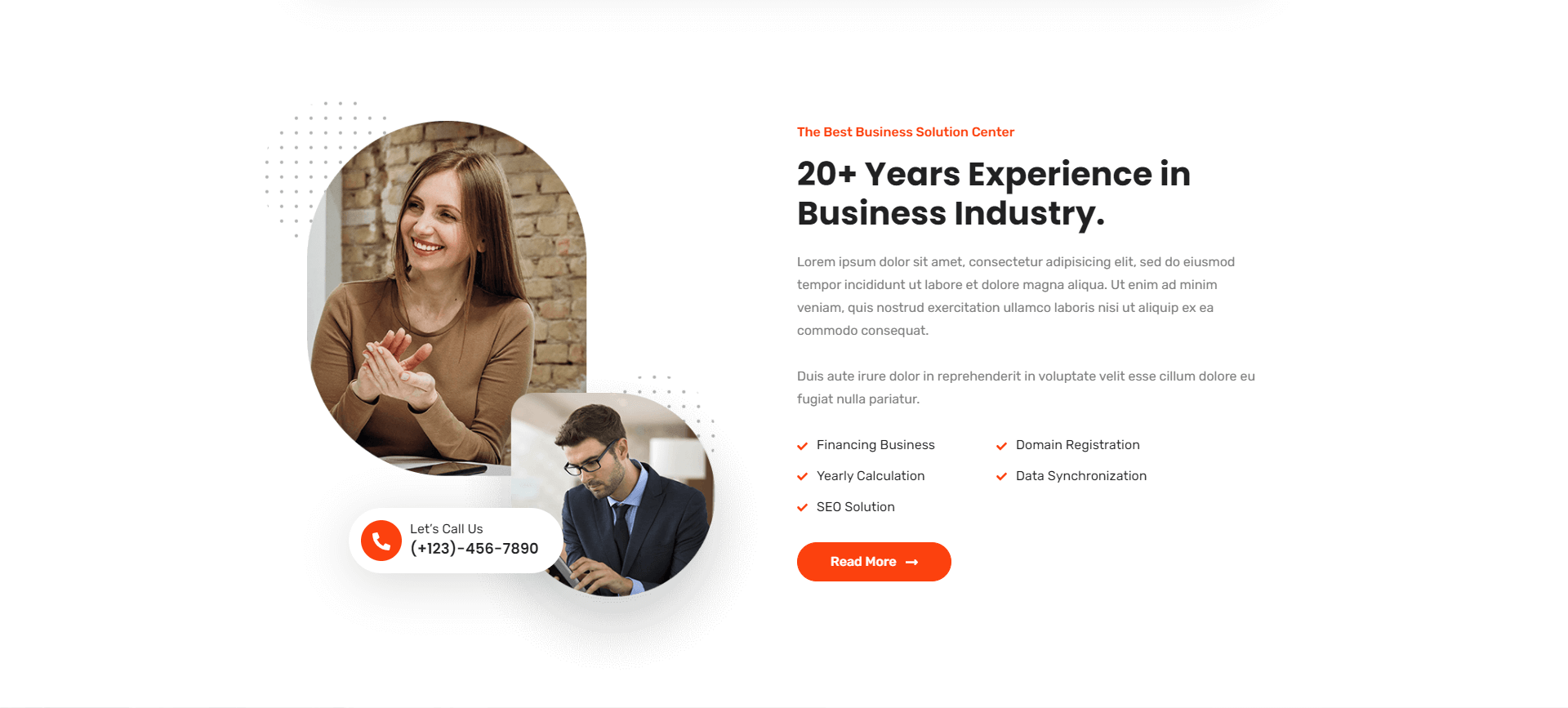
Brand Logo section separated in One columns. All elements are image

Breadcrumb section Full size background image separated in One columns. This Column has heading and link text
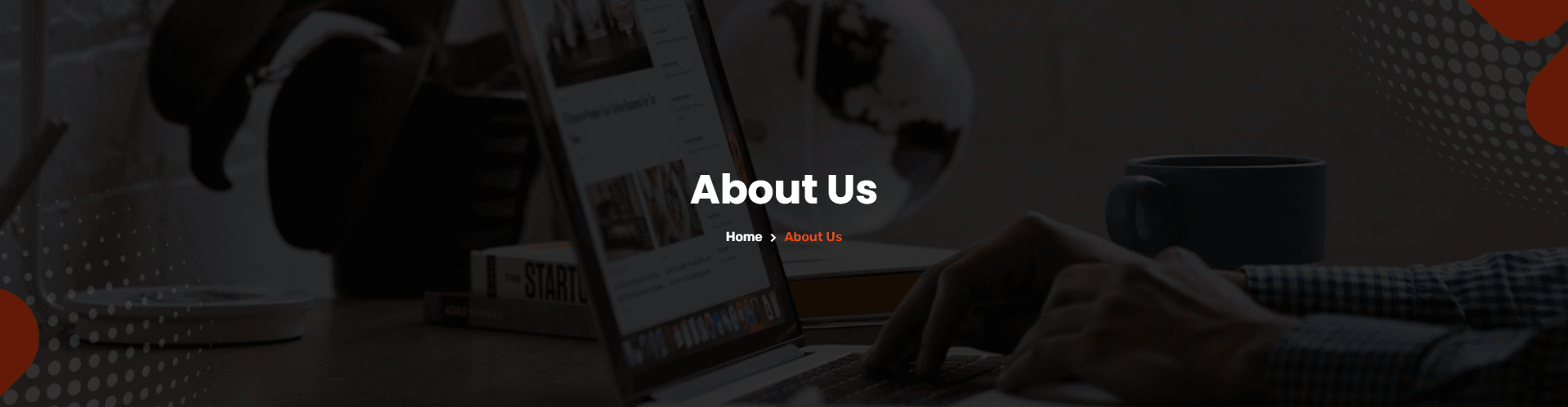
Contact section separated in two columns. Left Column has contact info and right column has contact form
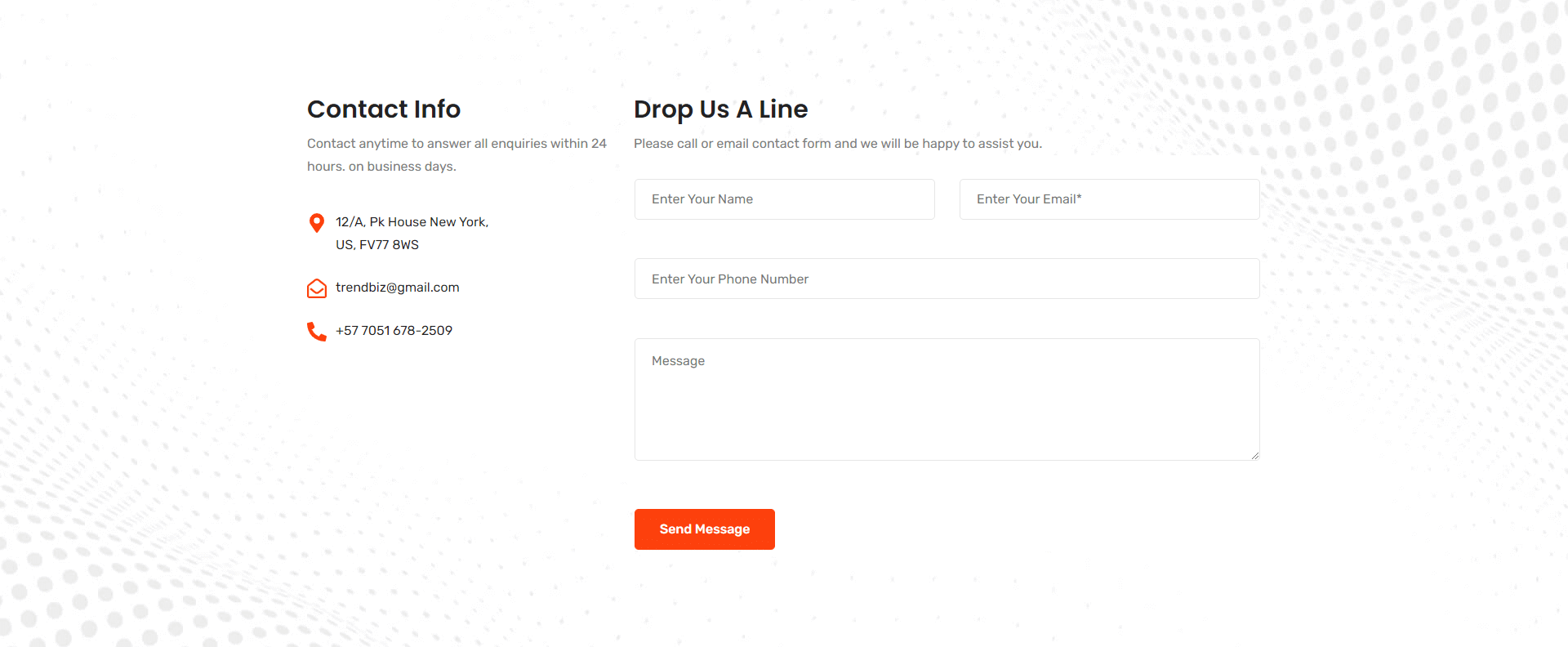
FAQ section separated in two columns. Left Column has Accordion and right column has Image
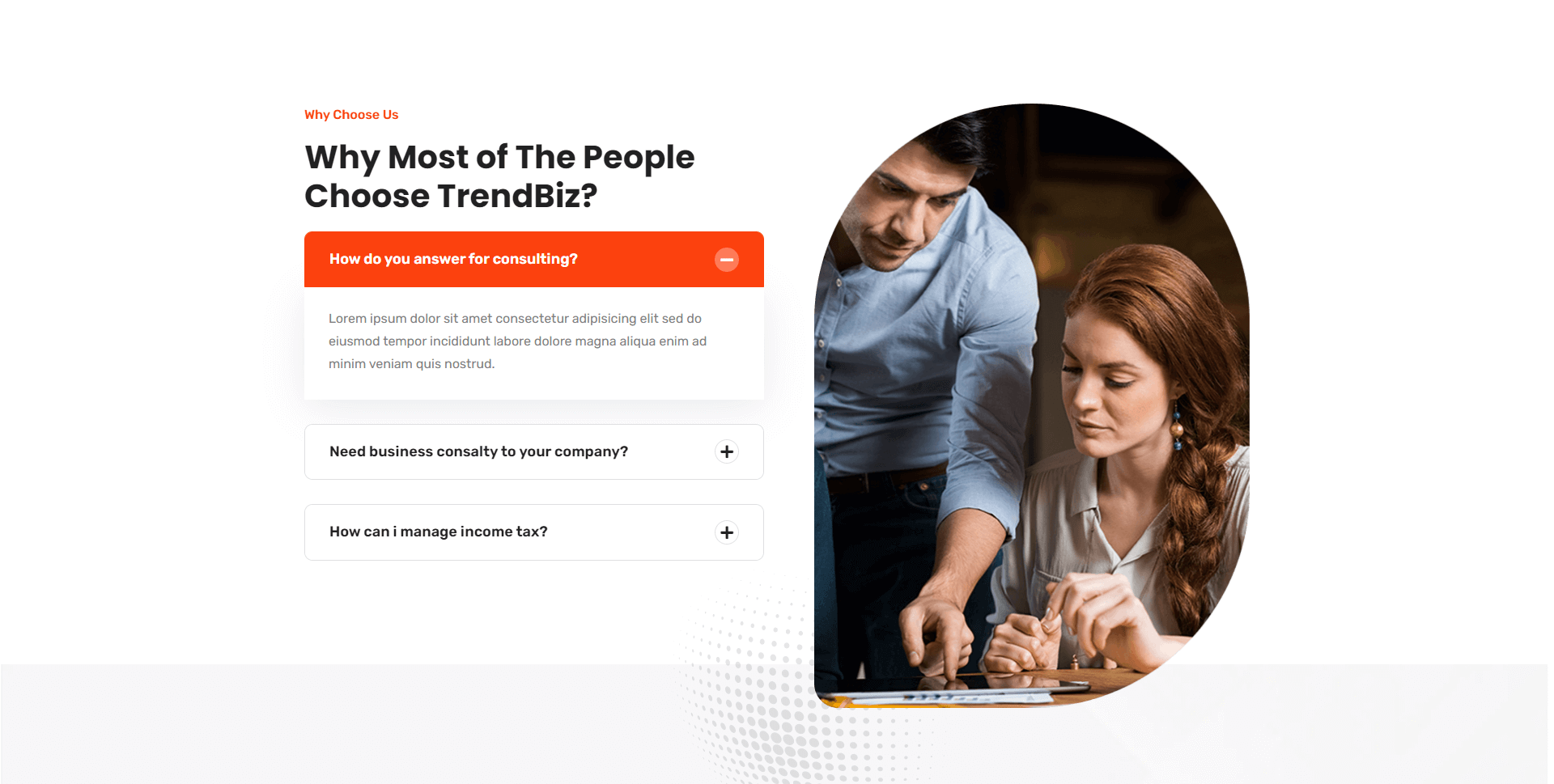
Feature section separated in three columns. All column has Image icon, heading and text
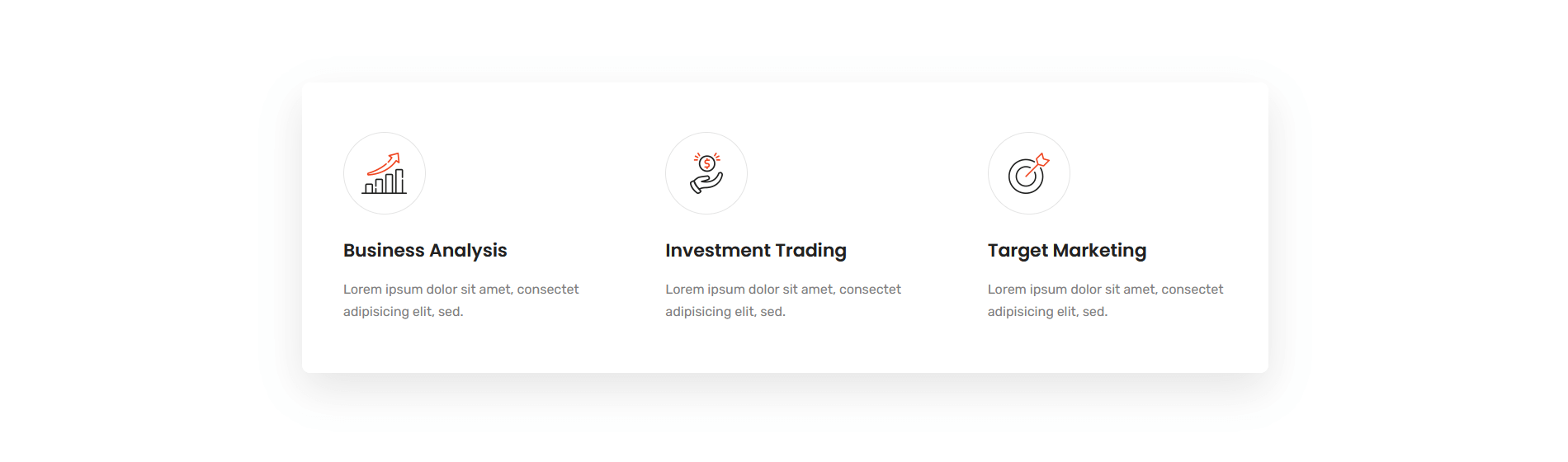
Funfact section separated in Four column. All column has Image icon, heading and text.

Hero Banner section separated in one column. This column has background image heading text button.
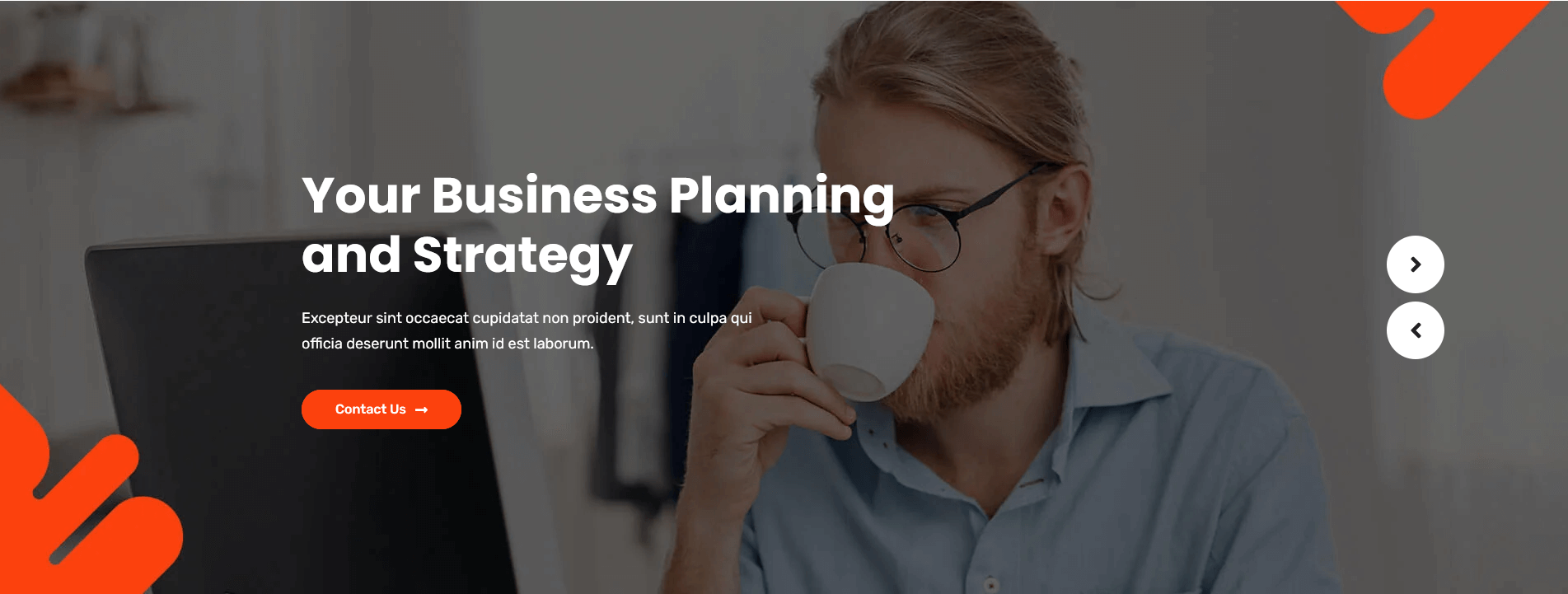
Newsletter section separated in one column. This column has heading text and form.

Project section separated in three column. This column has image heading and text.
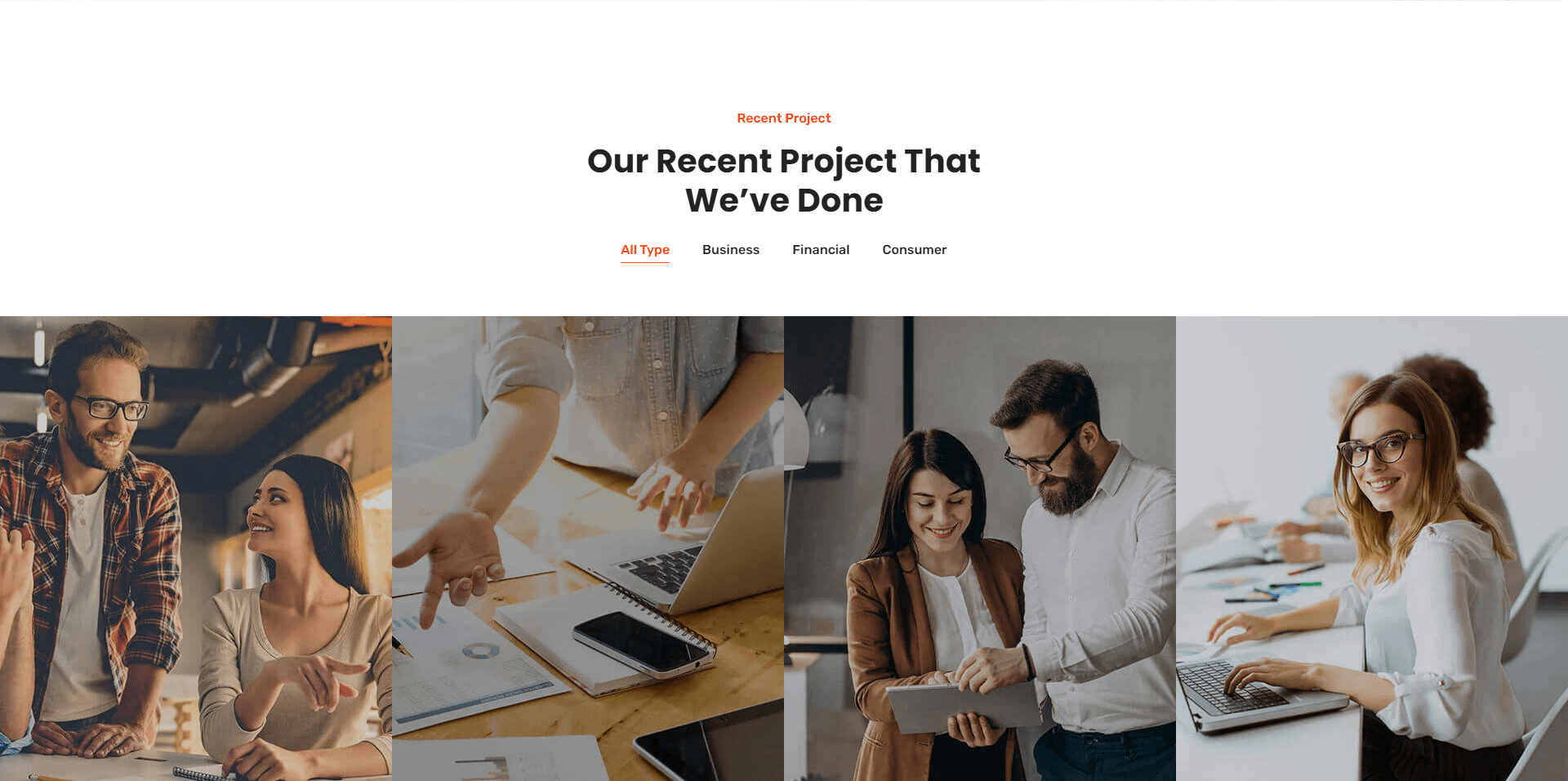
service section separated in three column. This column has image heading and text.
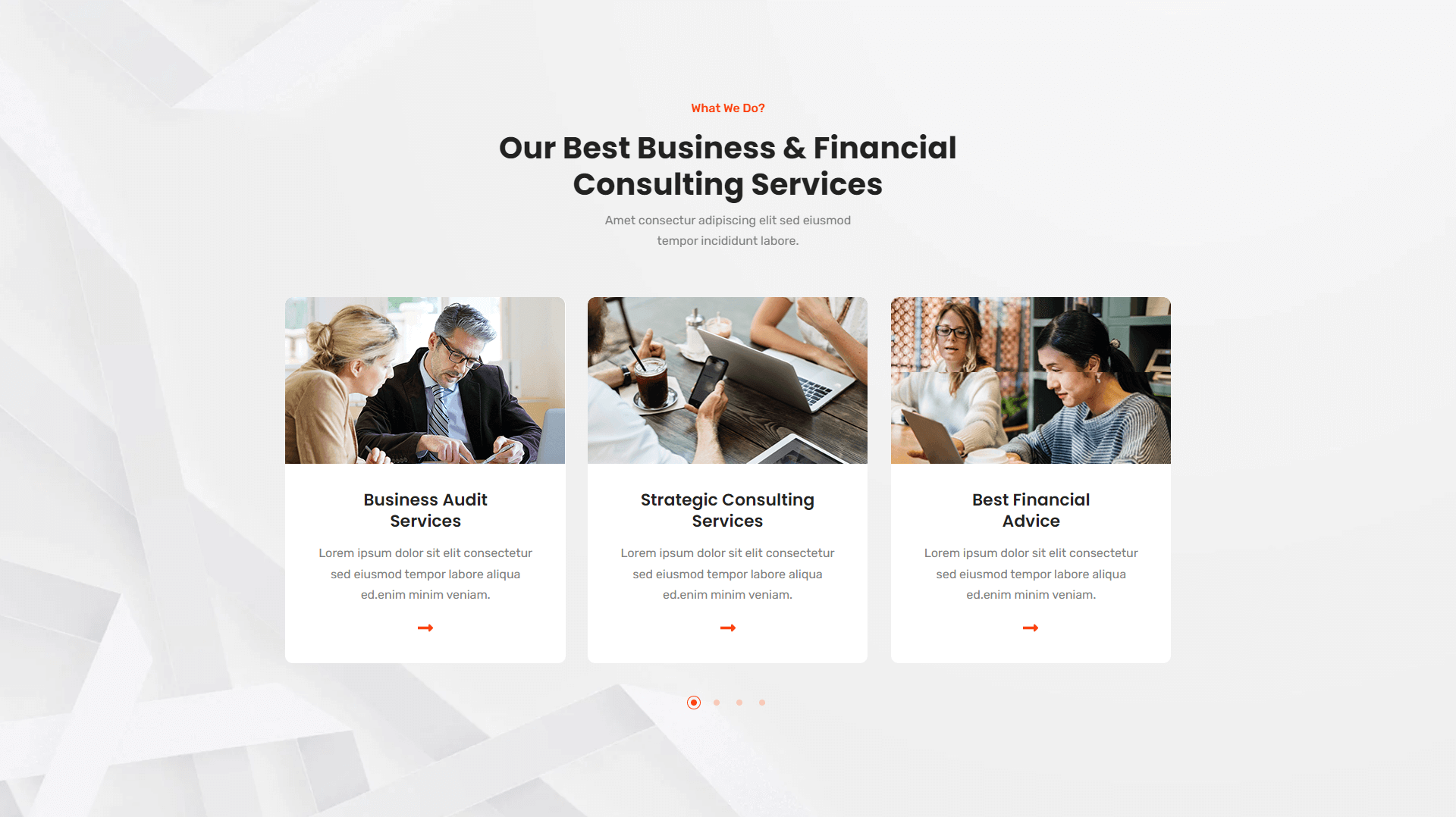
Team section separated in Three column. This column has image heading and text.
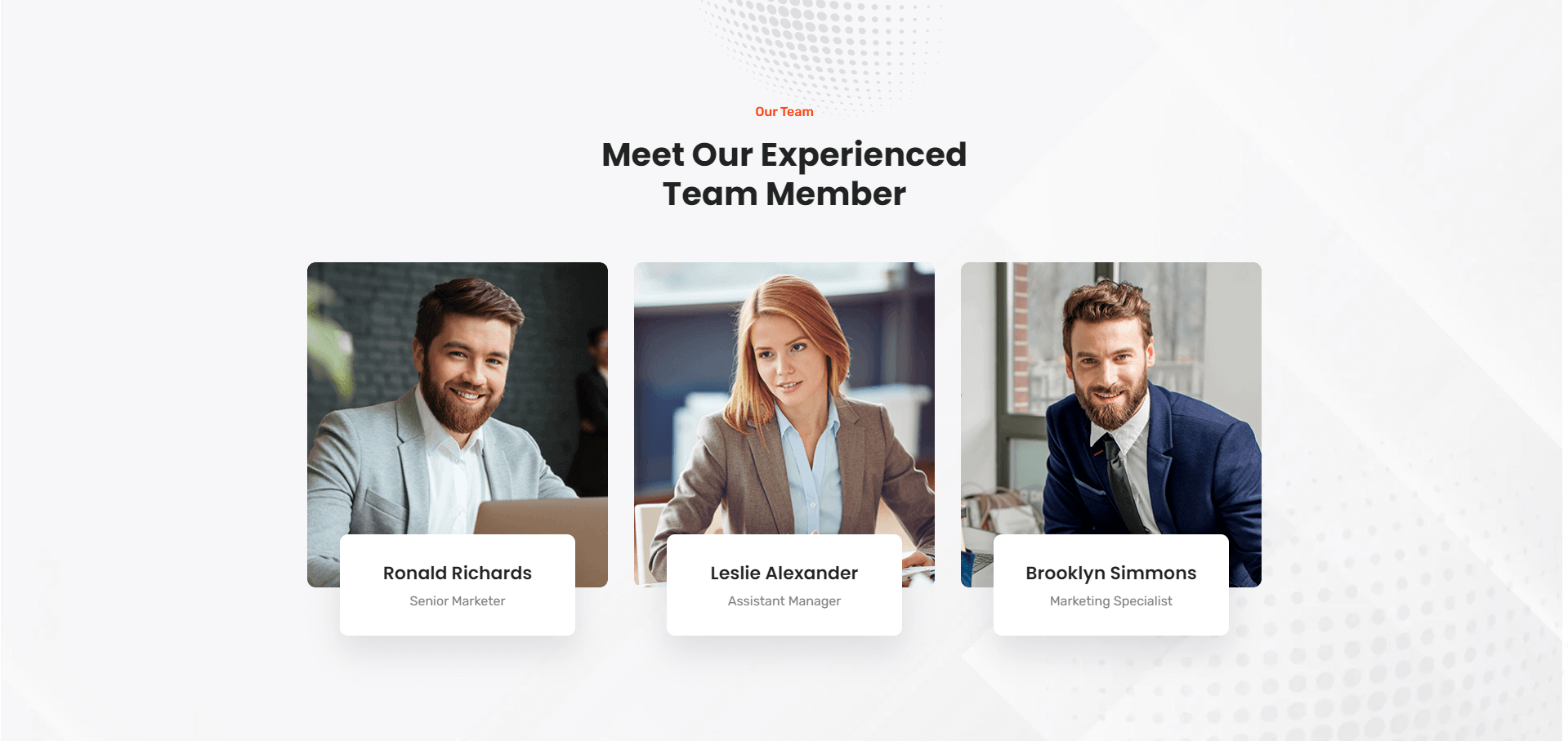
Testimonial section separated in one column. This column has image heading and text.
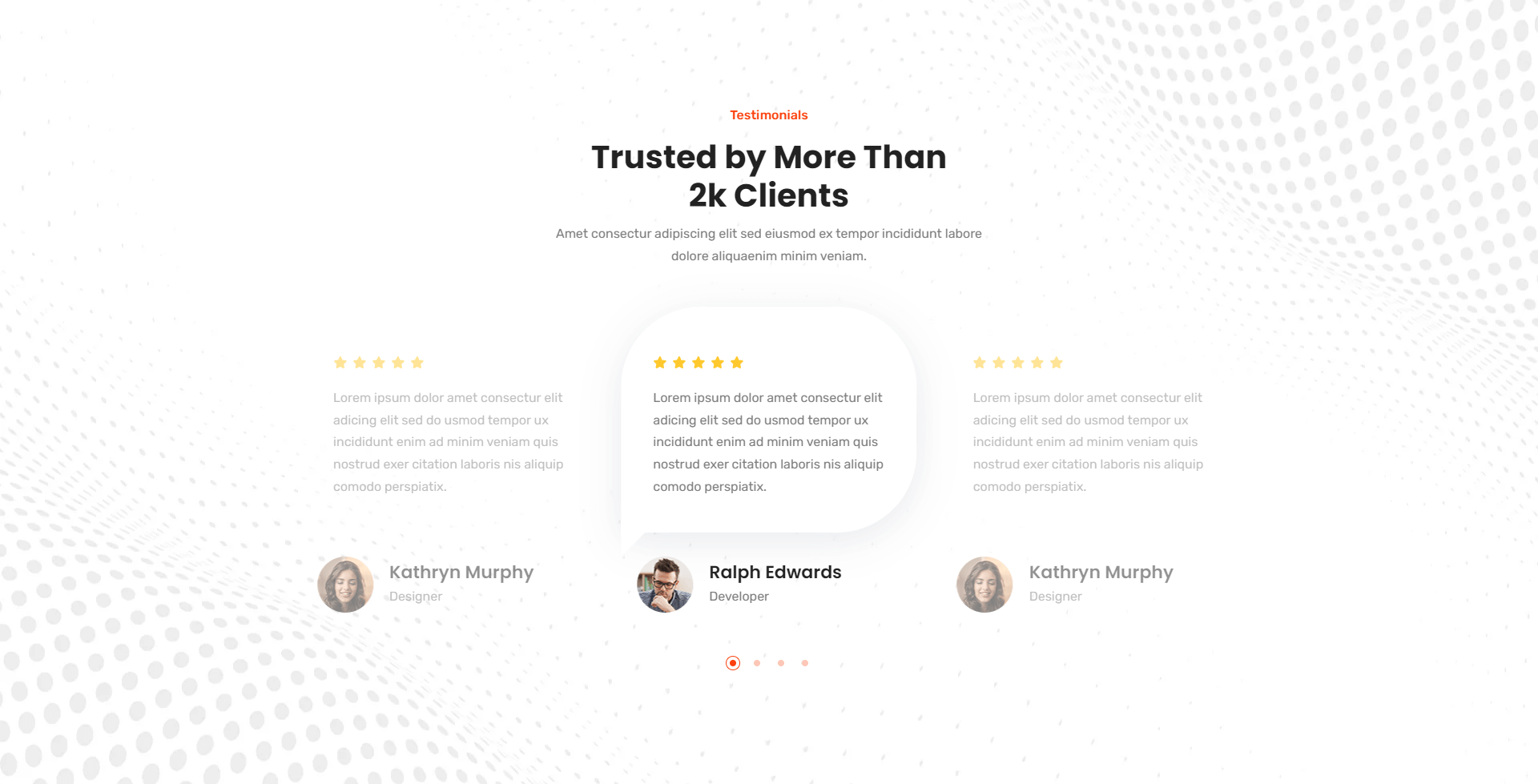
Video section separated in one column. This column has image and text.
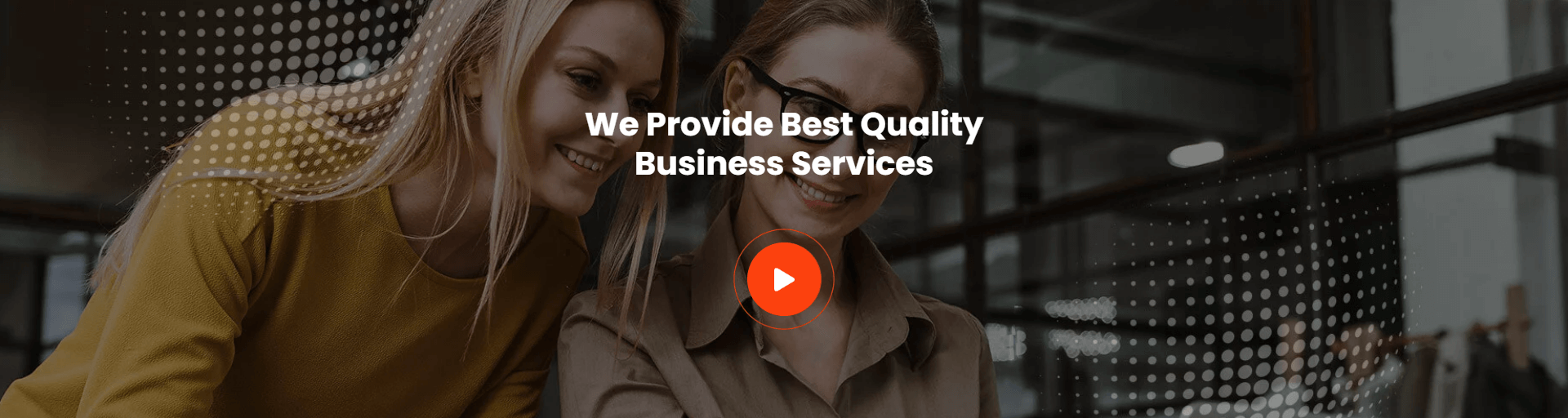
TrendBiz has 26 ready-to-use modules.
One module for the entire header navigation.
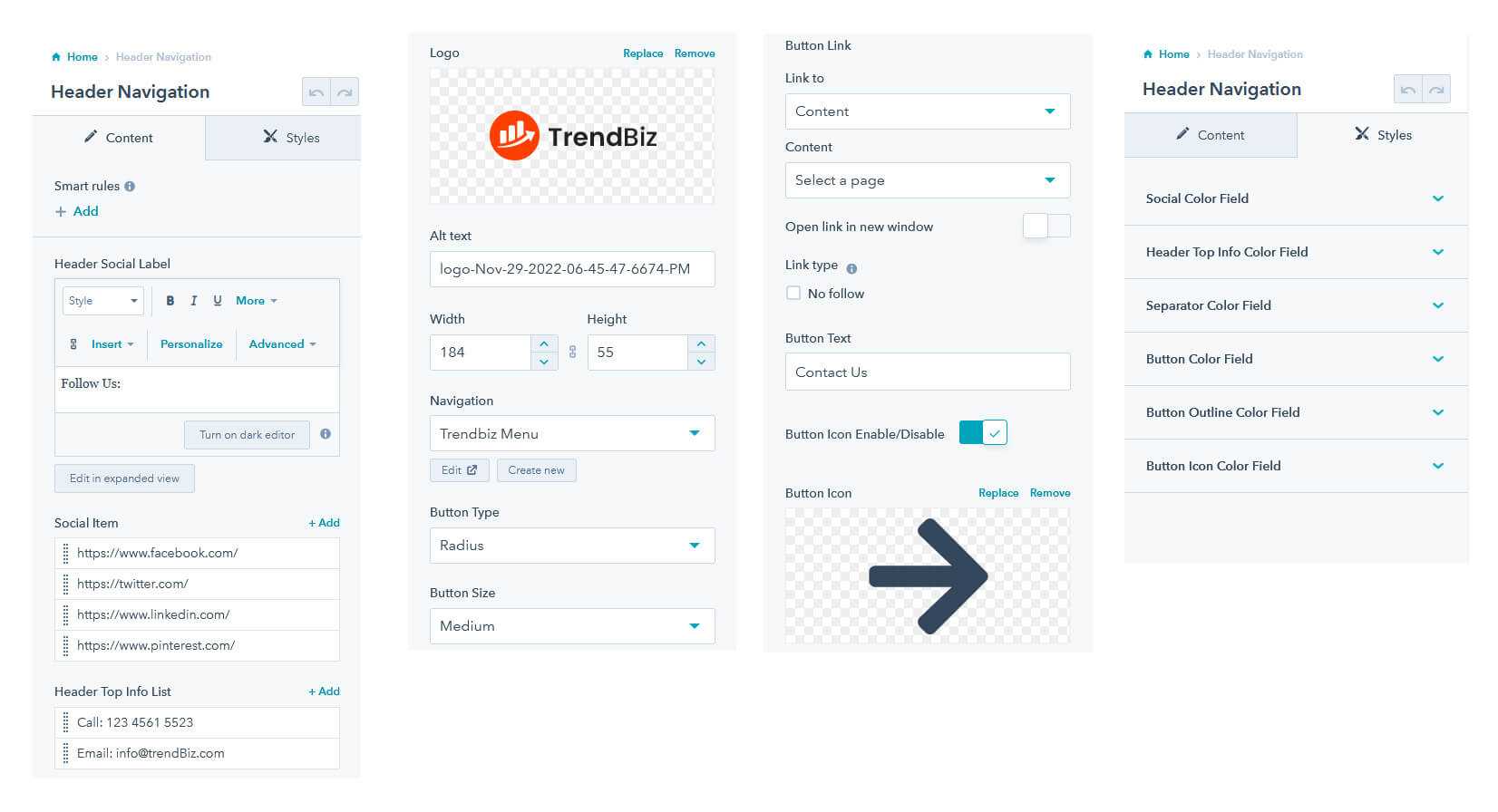
One module for the entire header no navigation.
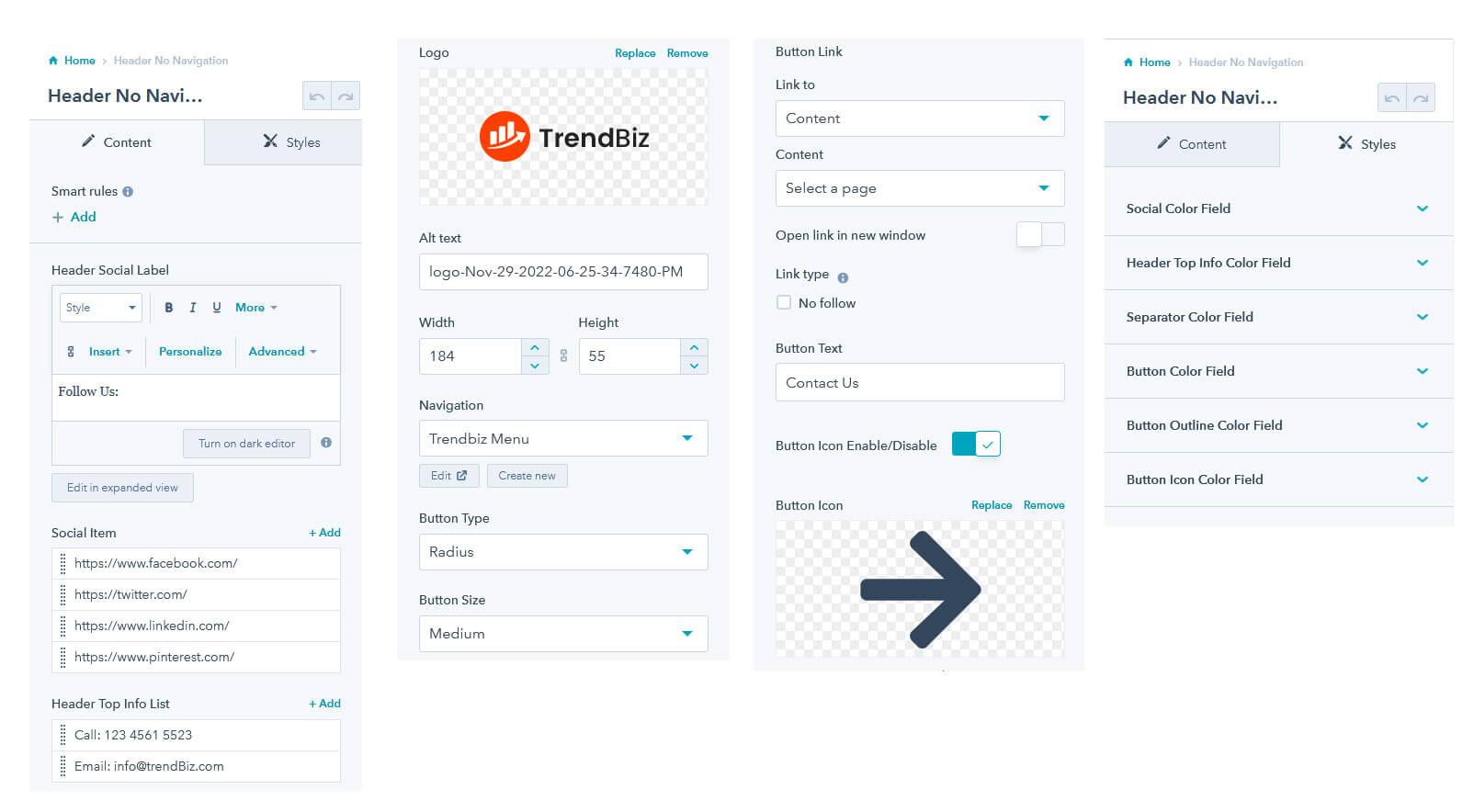
One module for the entire Mobile Menu.
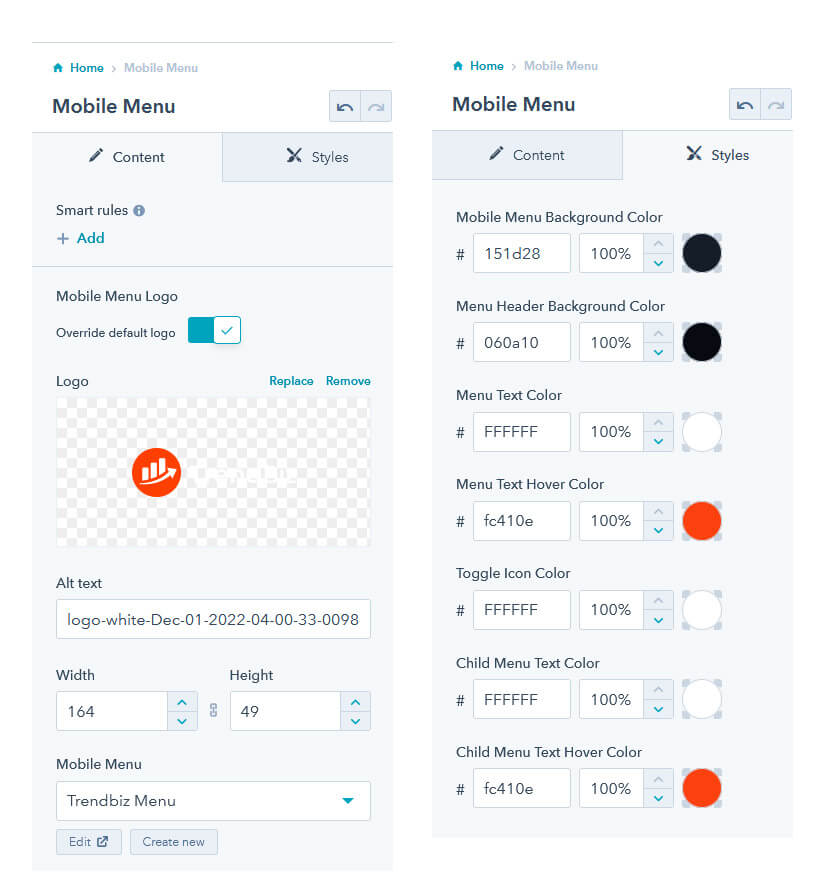
One module for the entire footer.
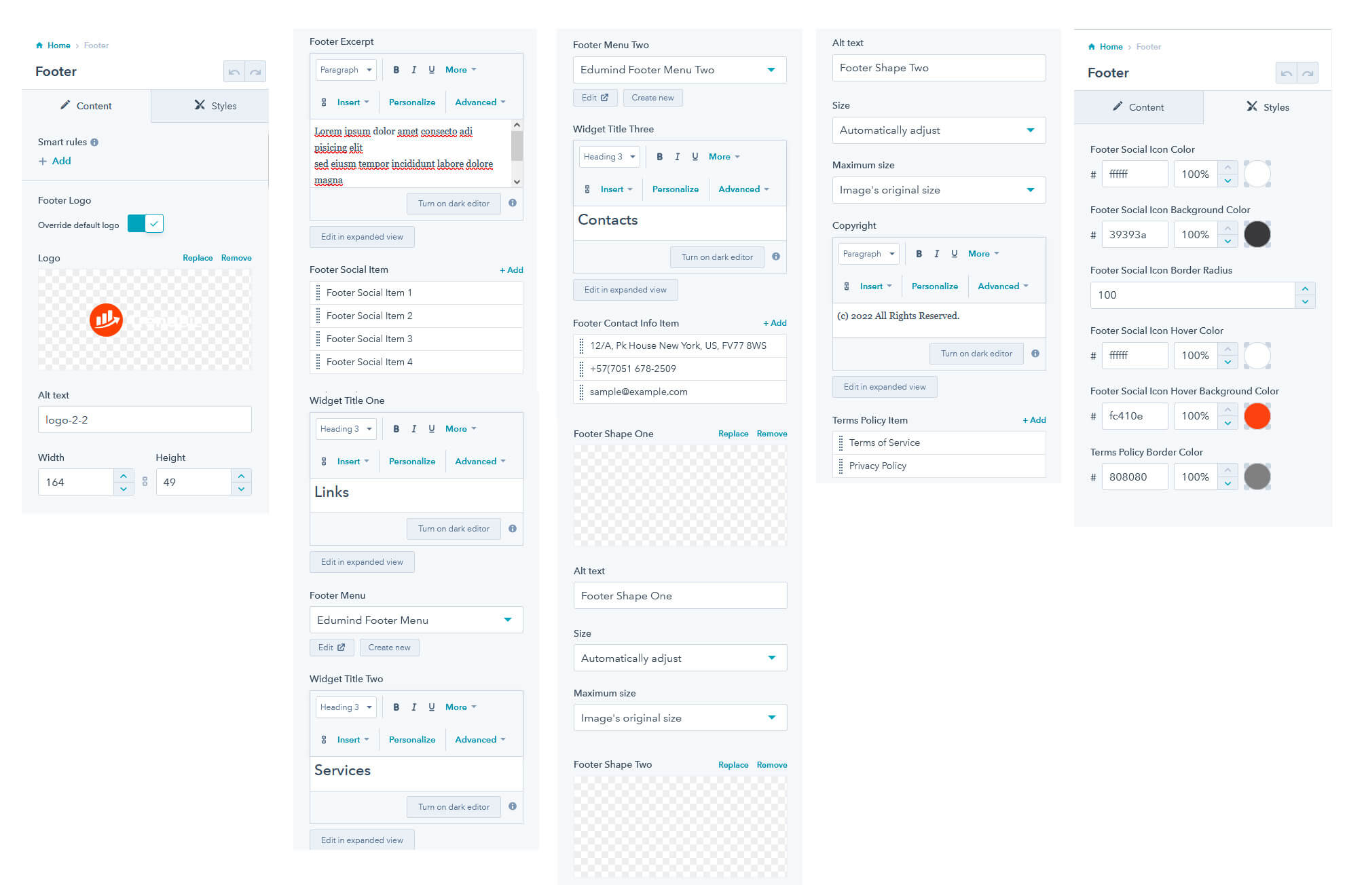
You can add an image in various layouts.
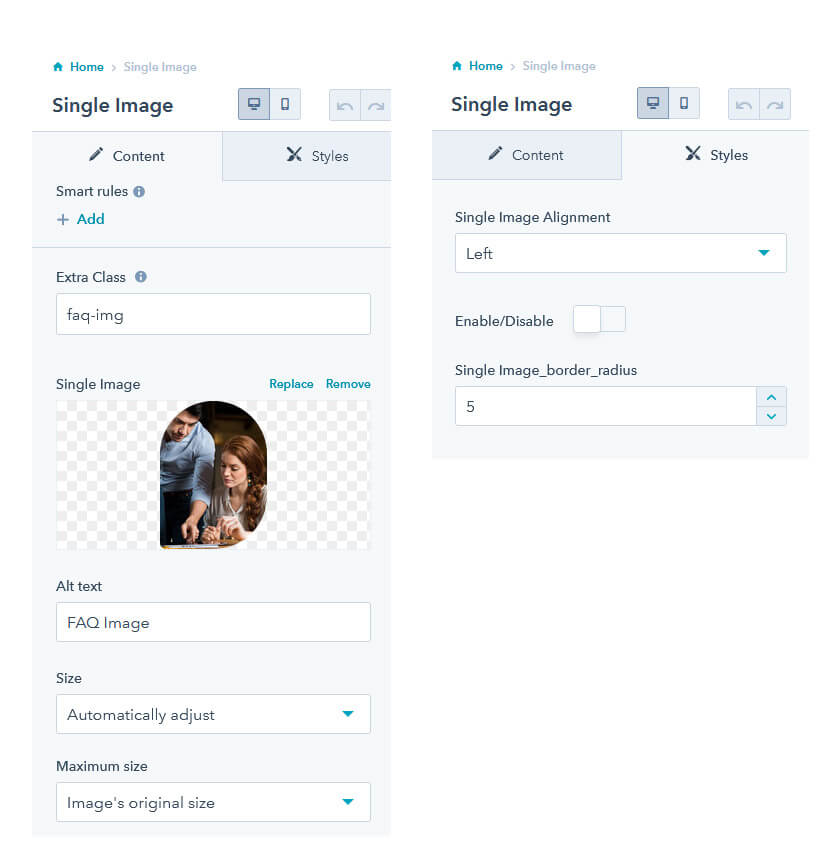
You can list your blog posts in various layouts.
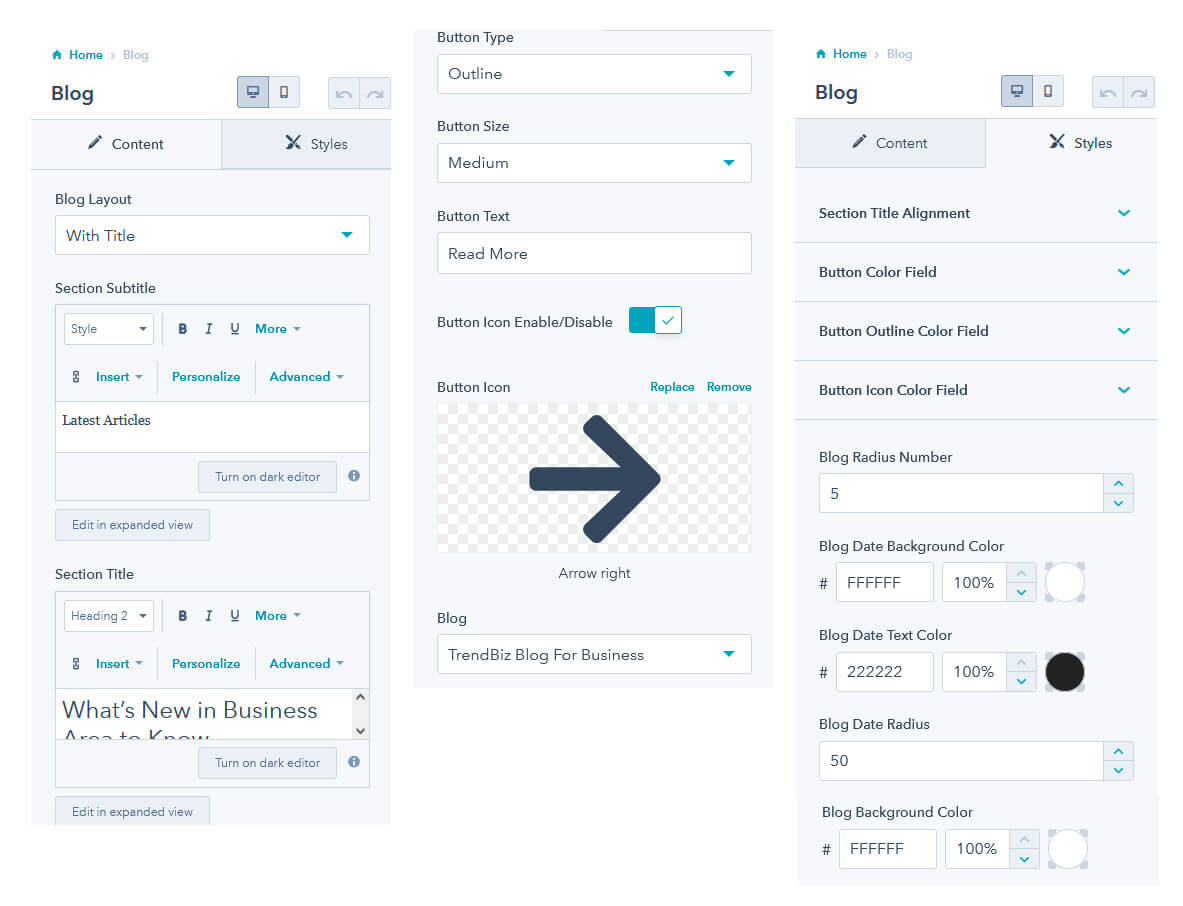
You can add Brand Logo in various layouts.

Add breadcrumb navigation to your page.
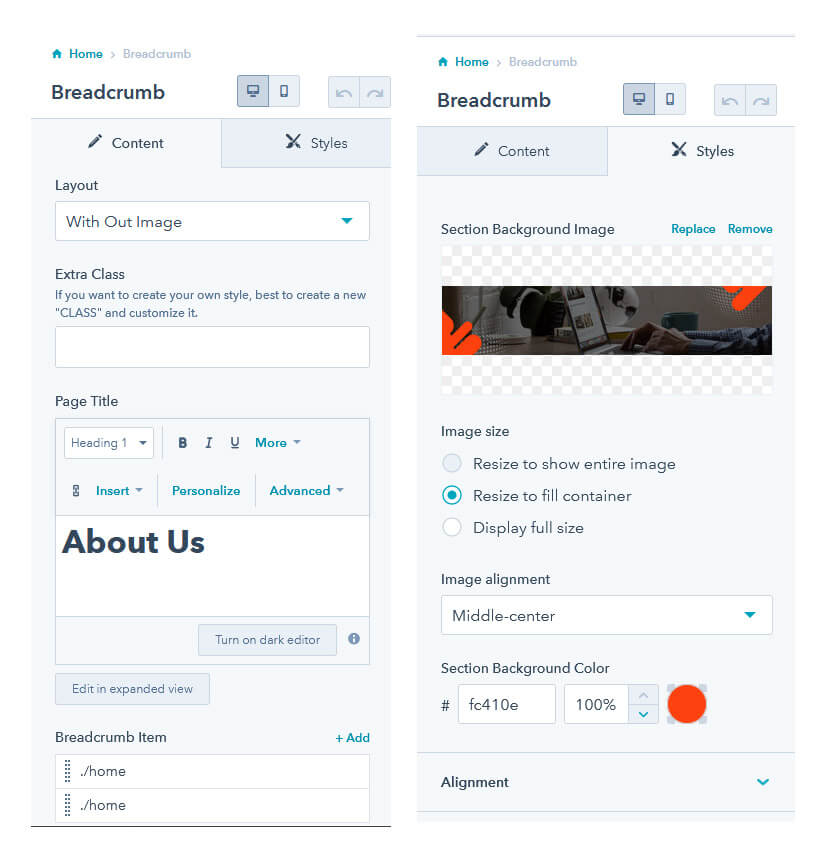
Add a button to your website.
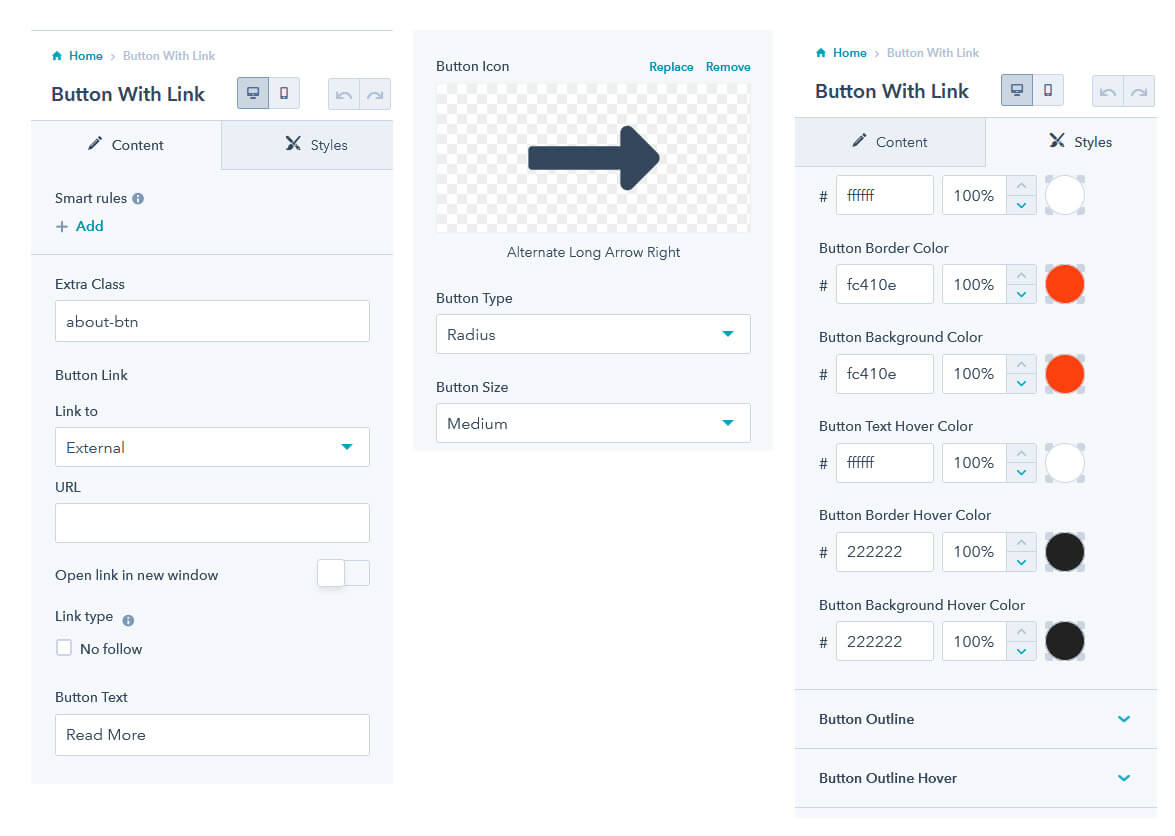
You can create questions & answers section with this module. When you click on the title, the box expands and an additional text appears.
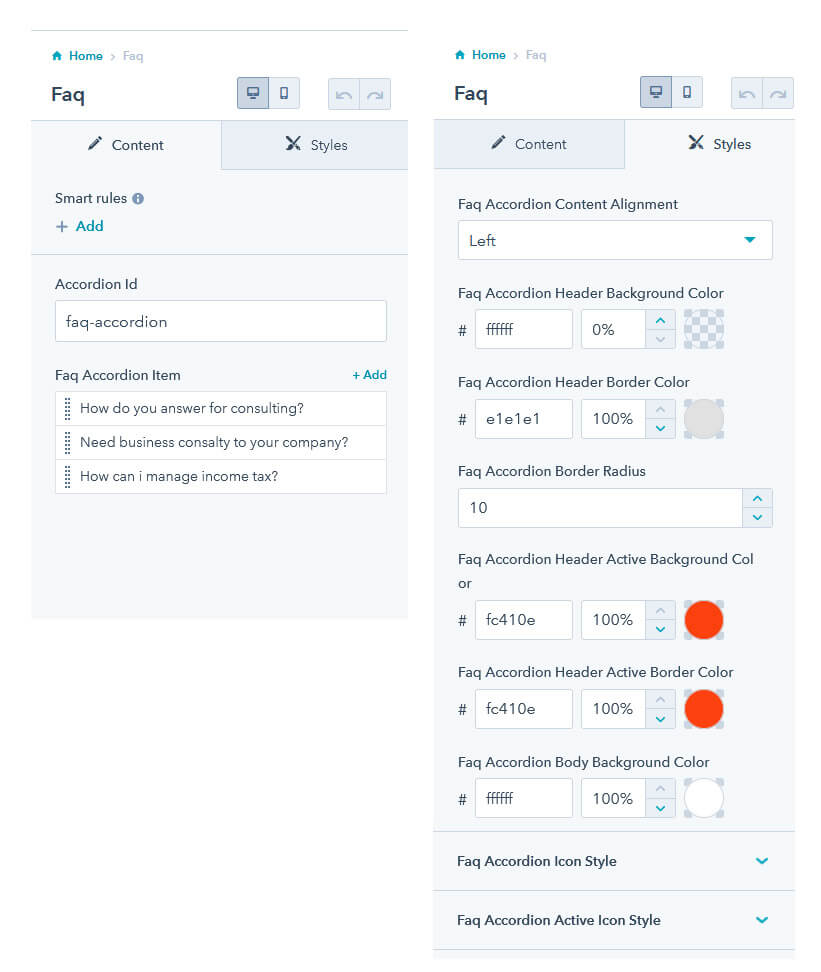
Feature with a image, title and some text.
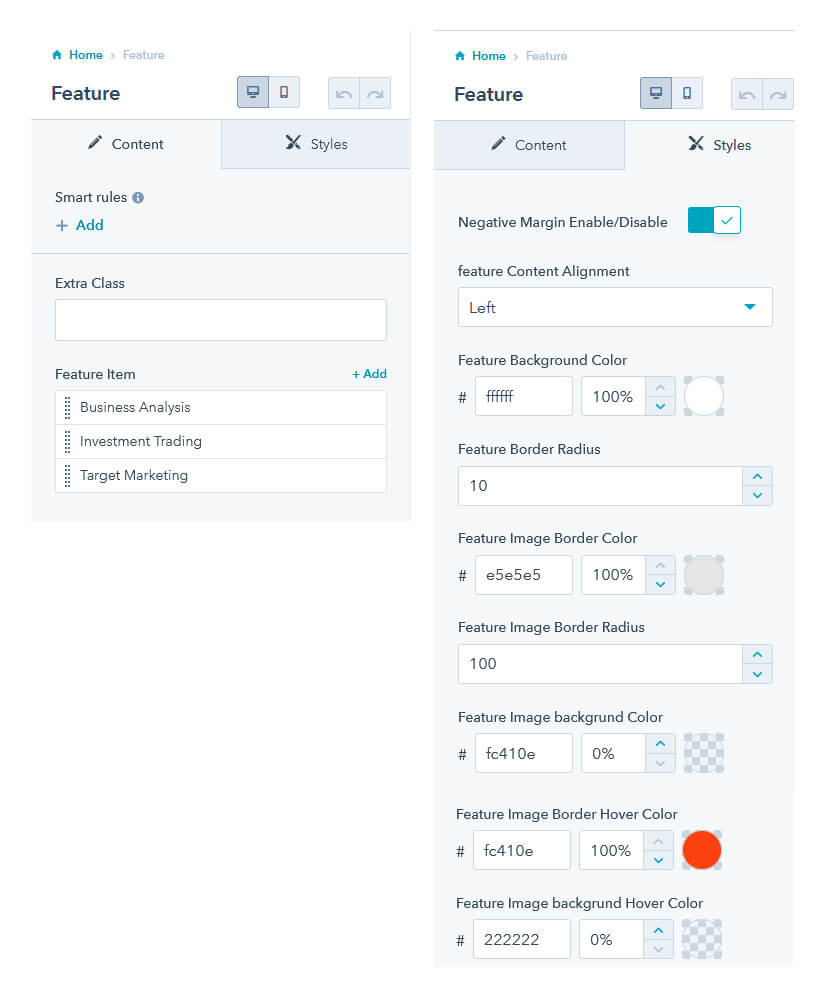
One module for the entire a form
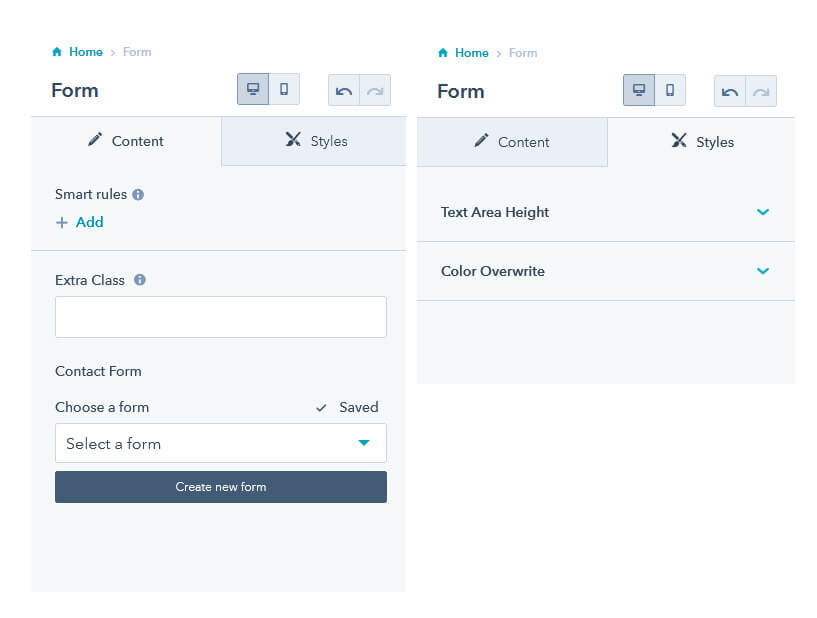
This module includes image icon, heading and text.
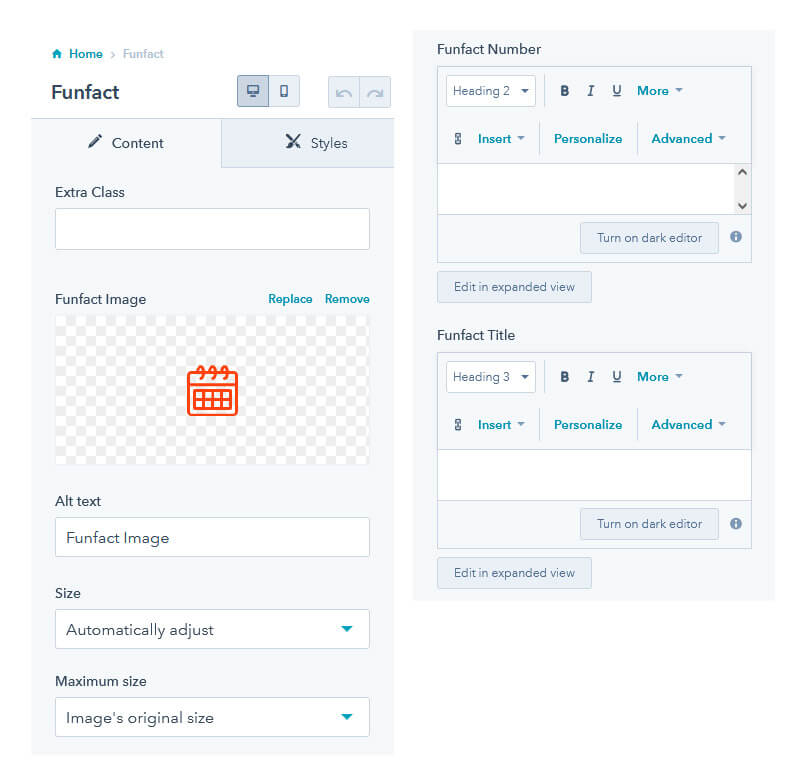
Add a Google Map to your website.
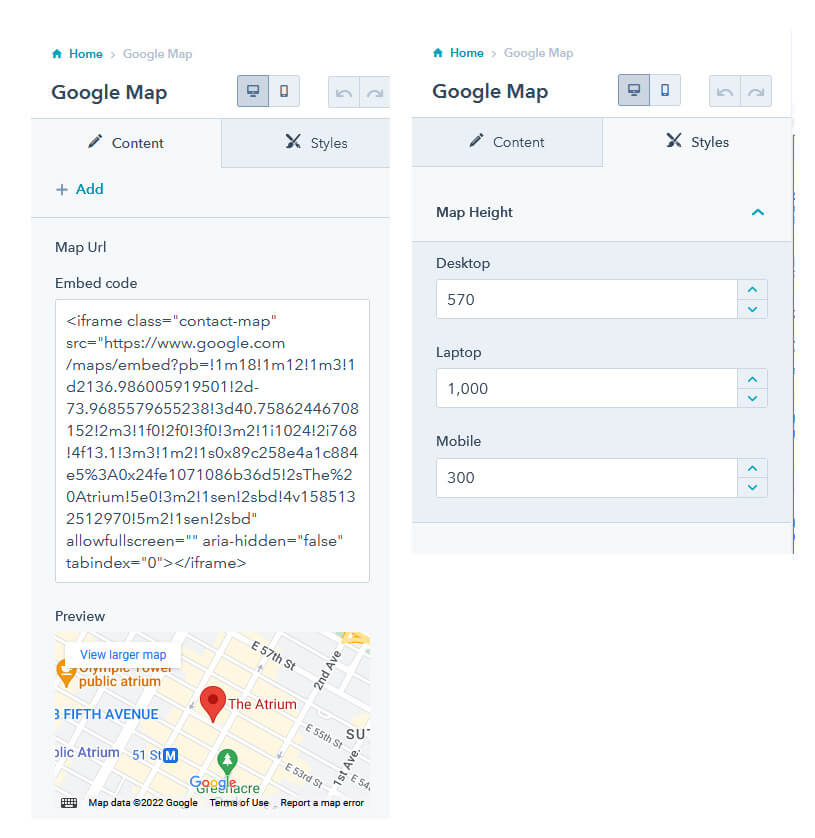
A hero slider with 2 slides.
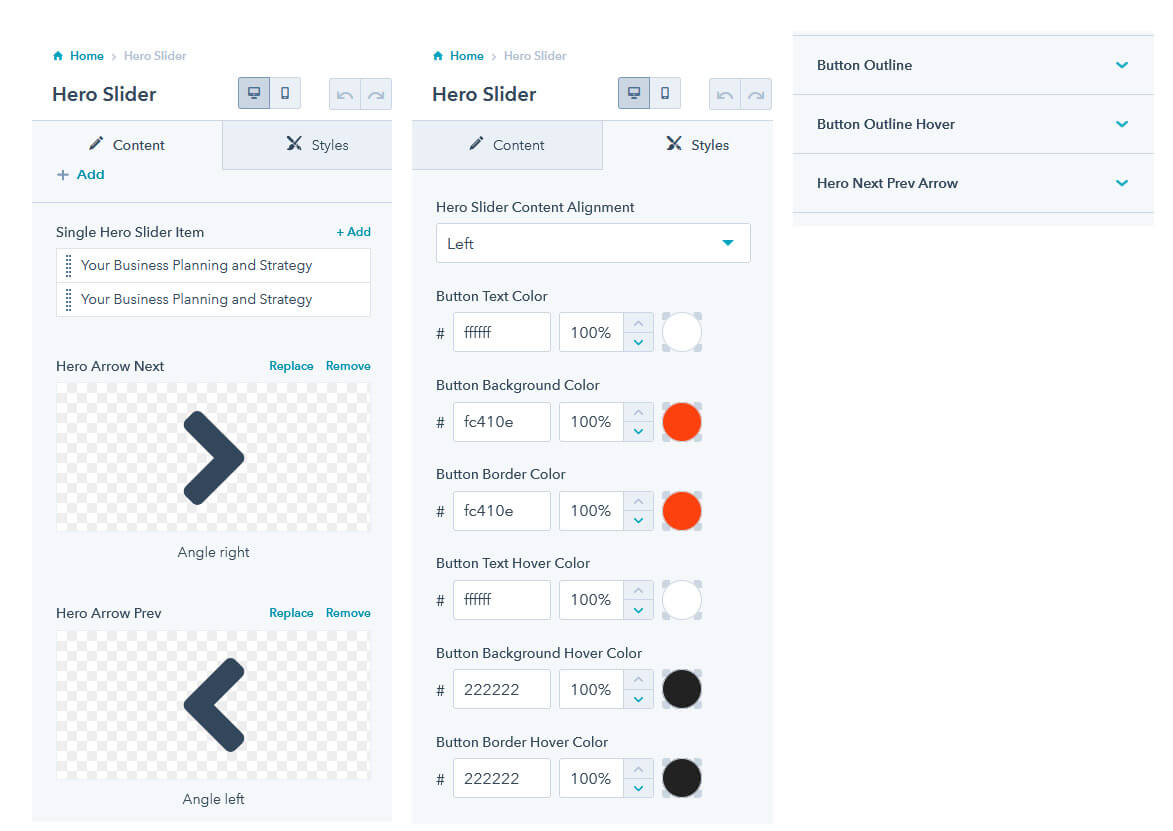
Add an Image With Shape to your individual column.
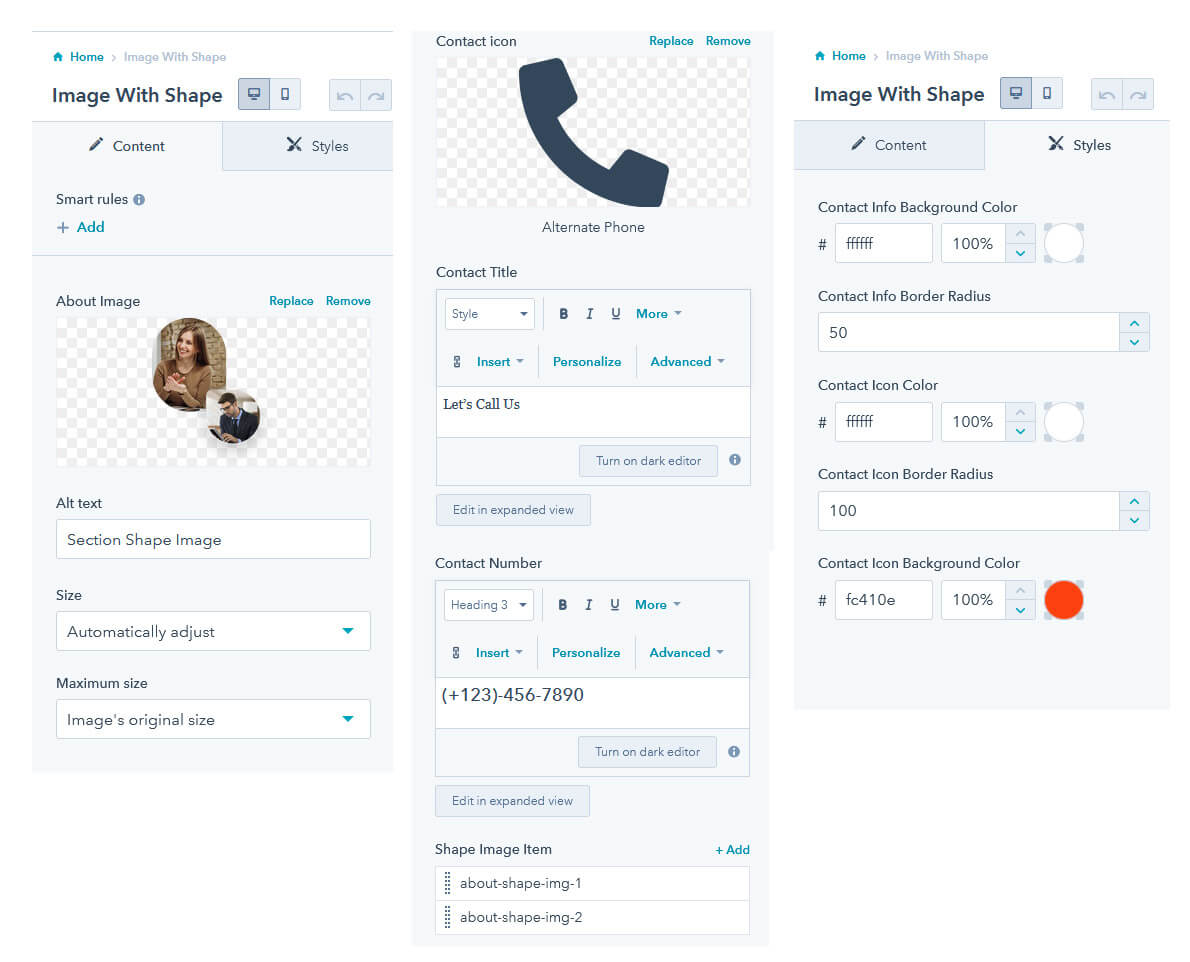
A handy module to list some important features.
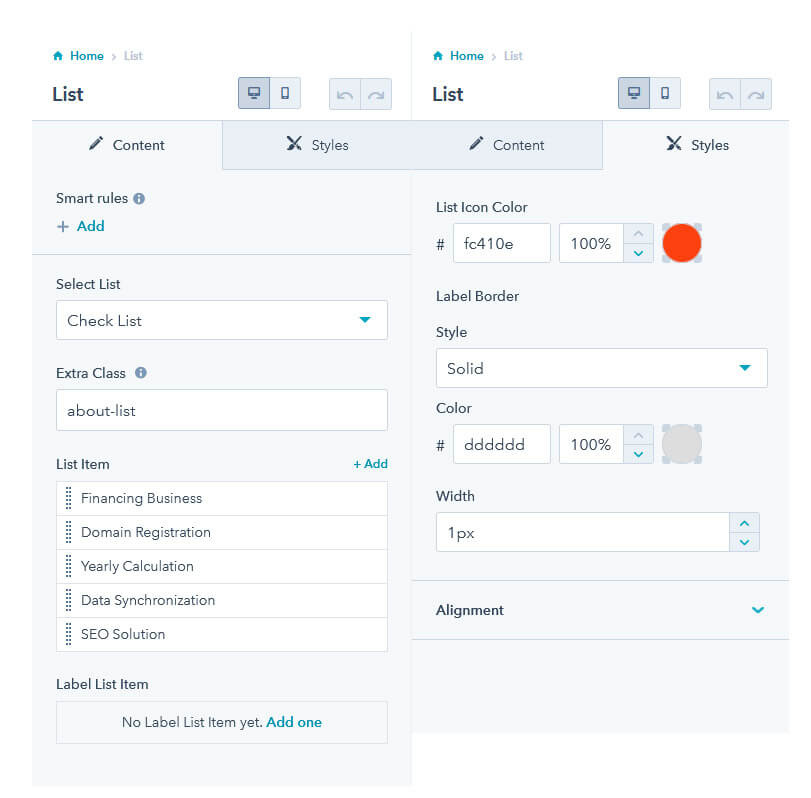
Add a Newsletter to your website.
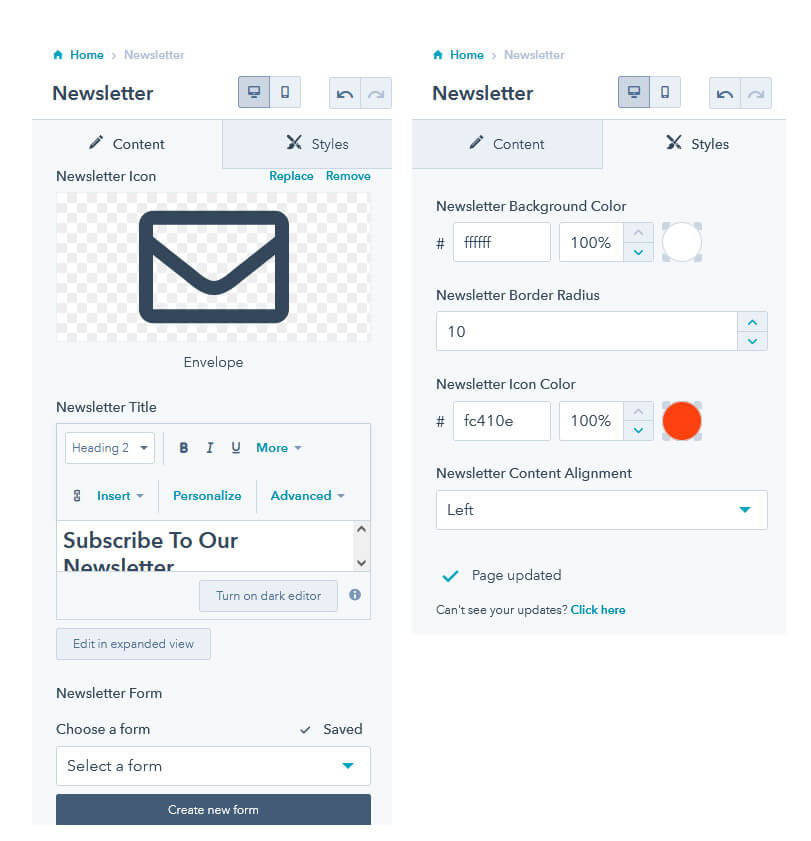
Showcase the Project of your website in a tab and without a tab only like a grid layout
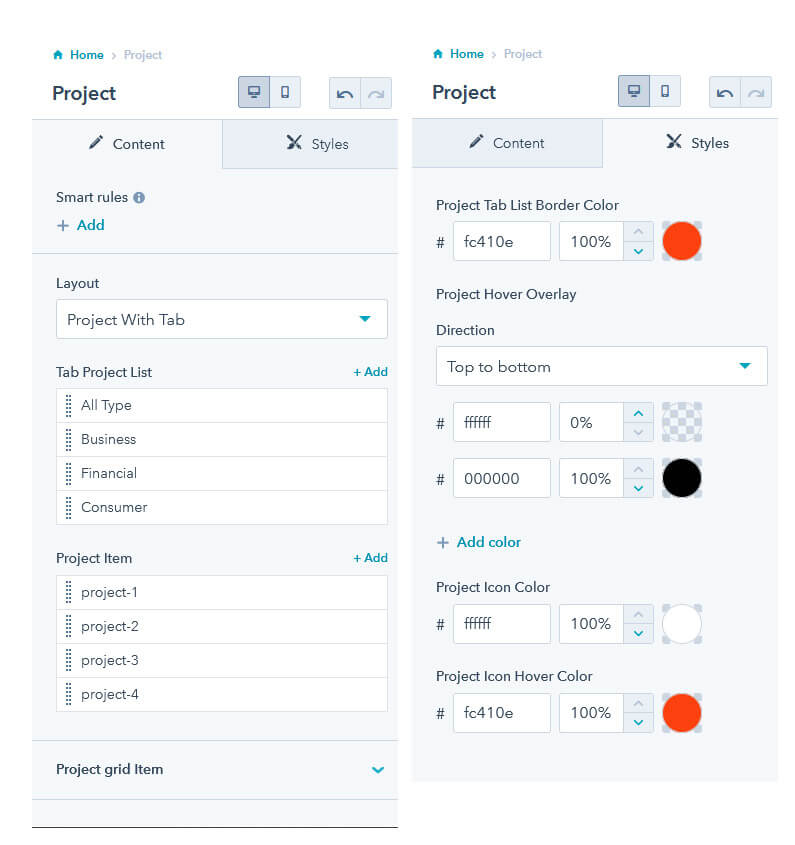
Add Section Title to your website. Every Section Title has a different content.
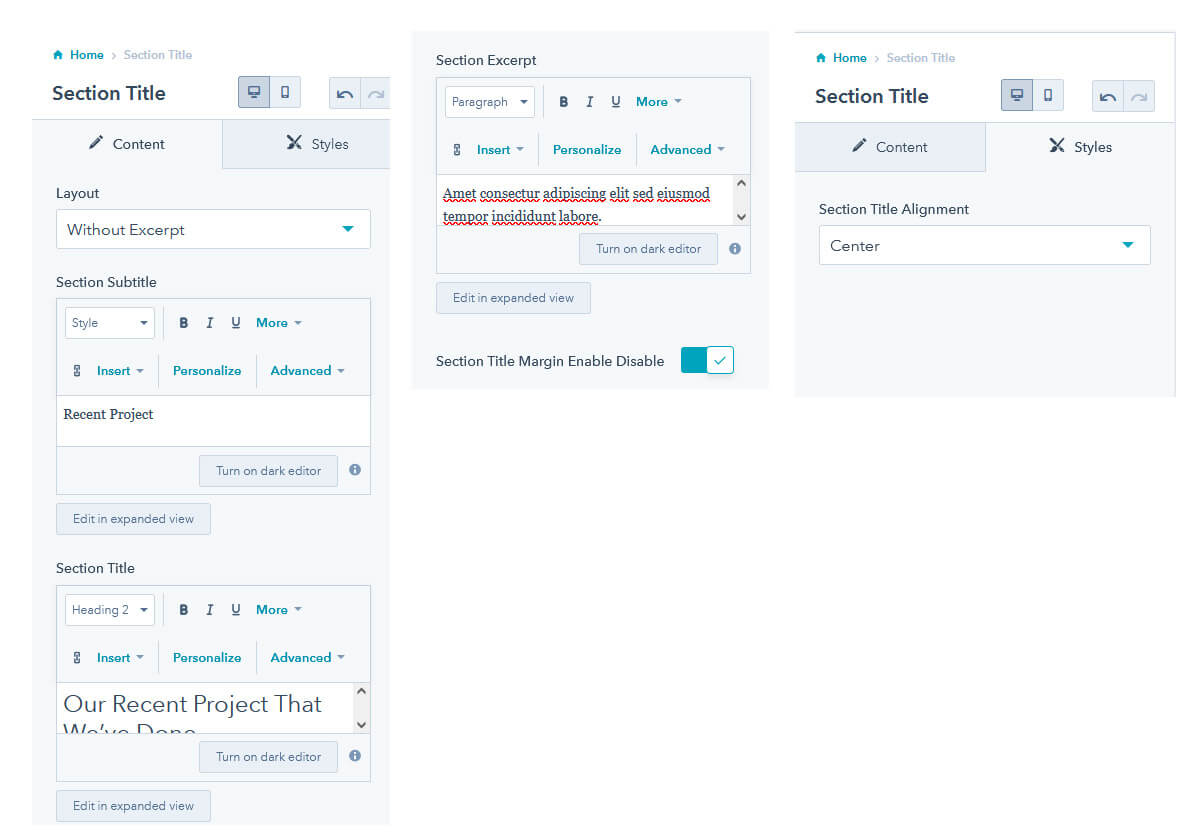
Showcase the Service of your website in a slider and without a slider
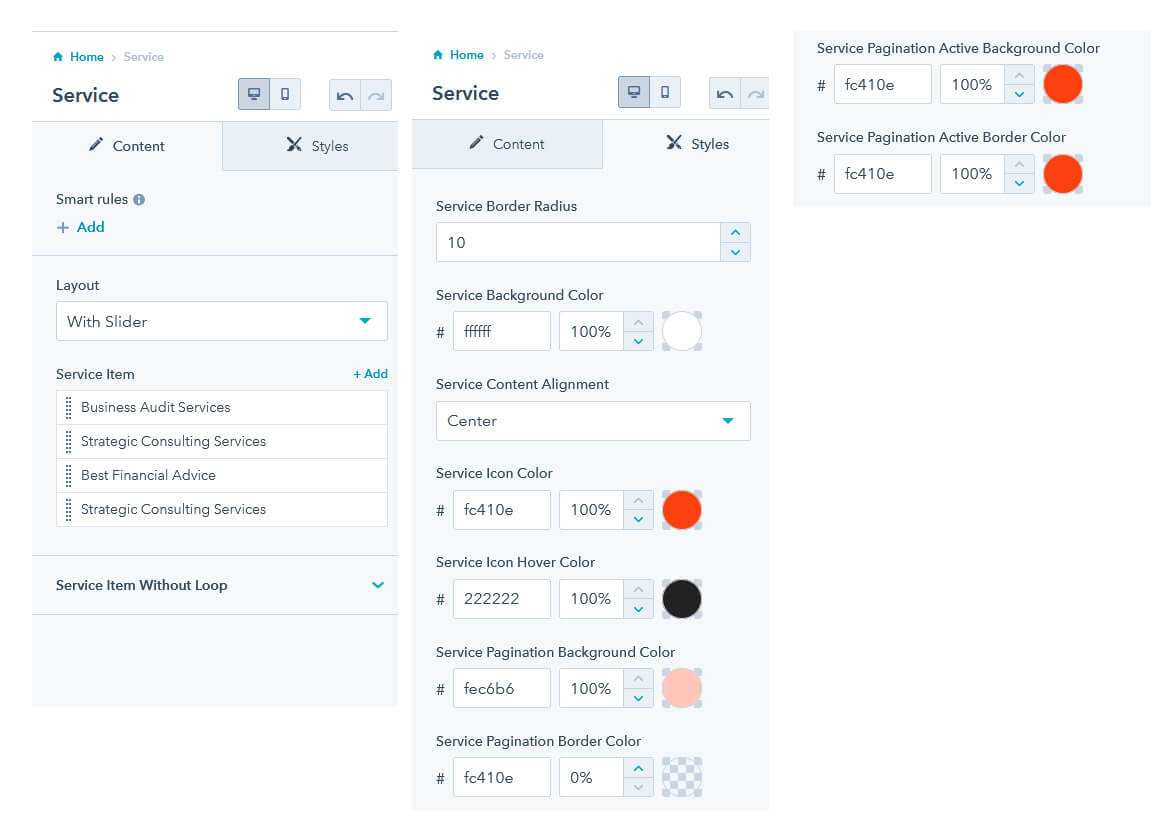
A Social Share module to add your popular social accounts to your website
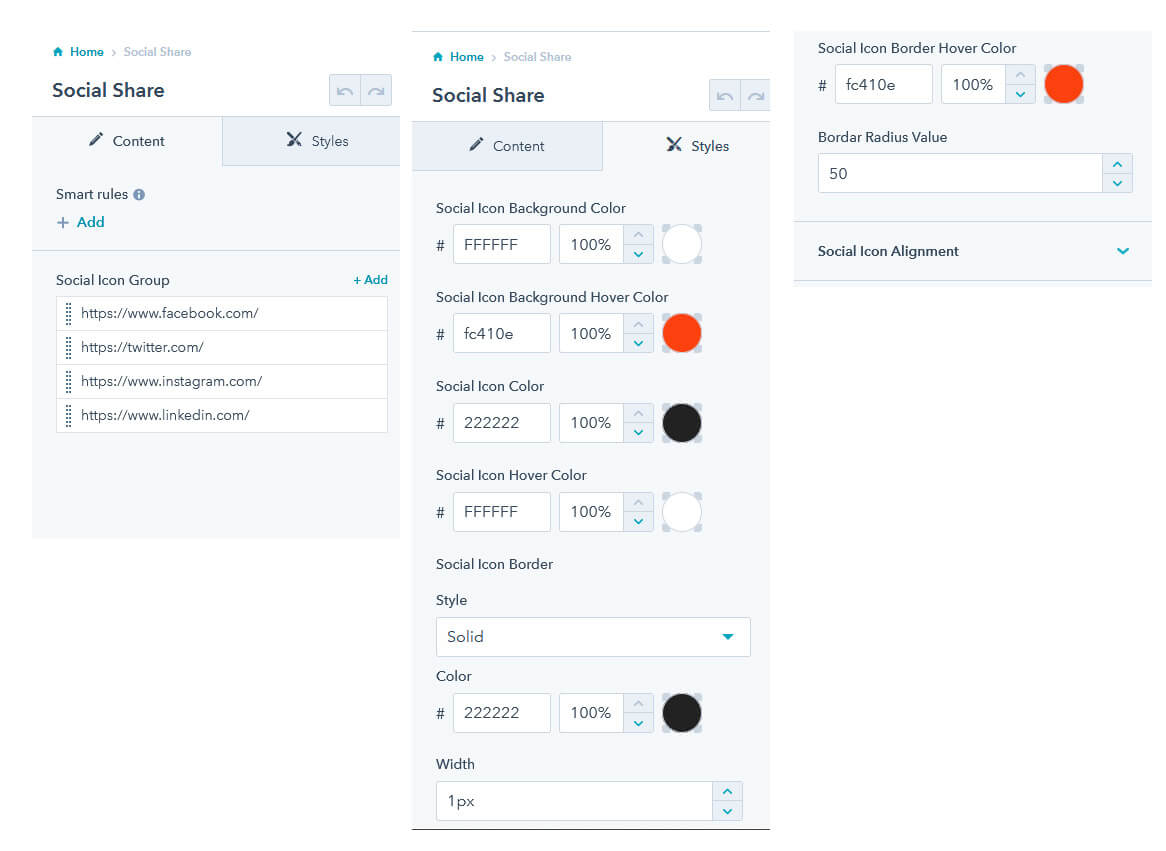
This module has an image, social account, name, and designation.
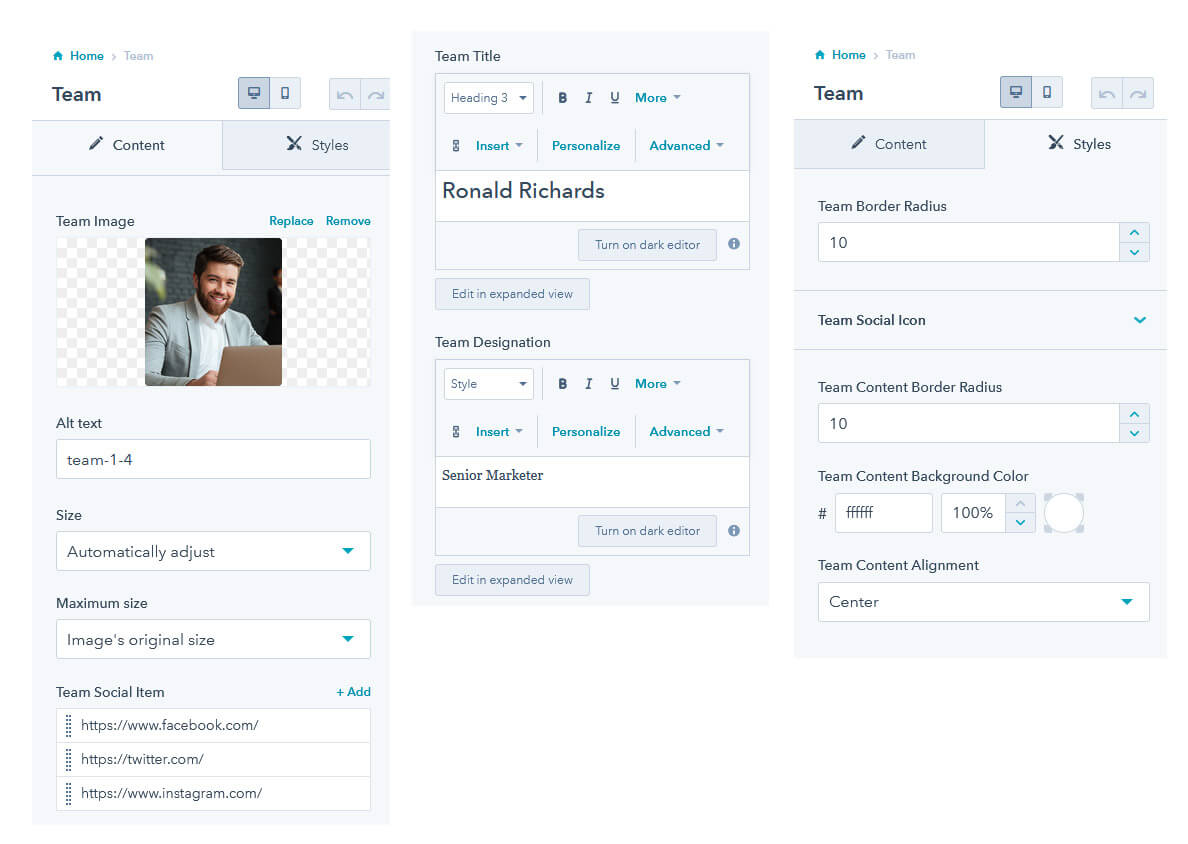
It's very important to let your visitors know about your current clients' thoughts in today's world. With this module, you can insert the reviews in a modern slider.
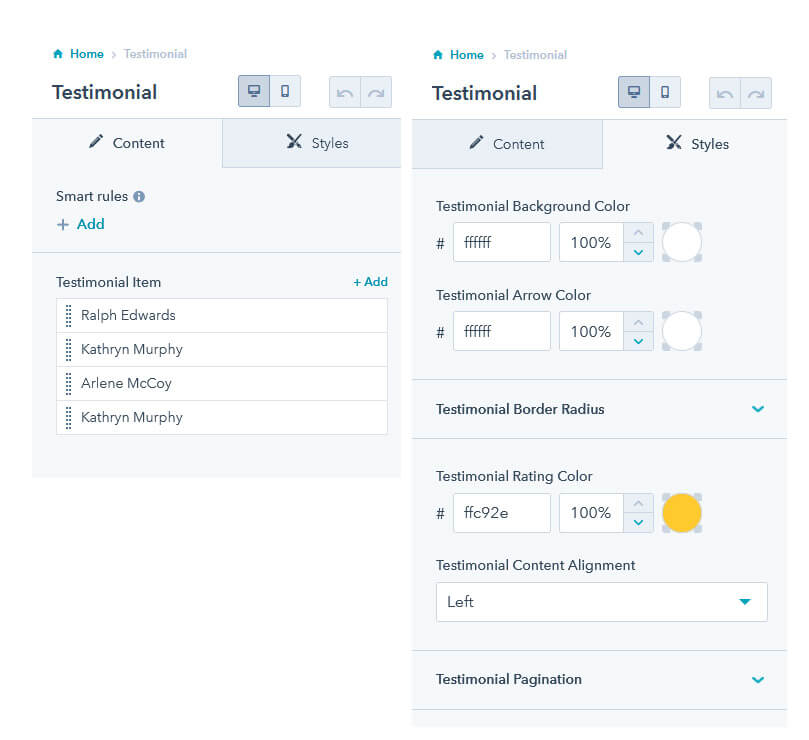
Add a Video Popup to your website.
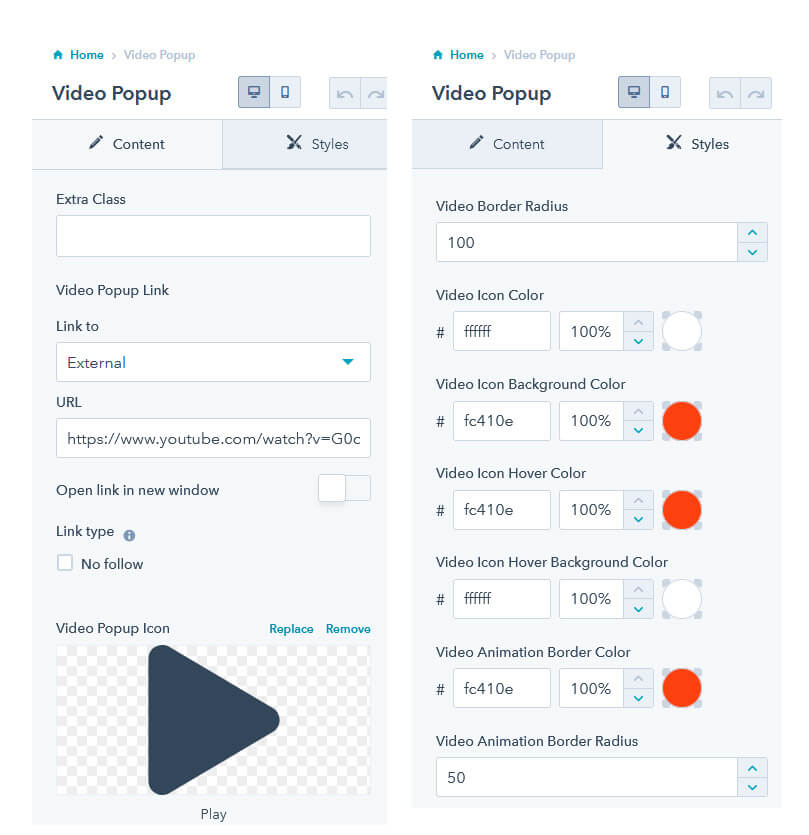
To edit your theme settings, you'll first need to create a page with a theme template. The theme settings can be accessed within the content editor by clicking the Theme tab on the left. Then click Edit theme settings.
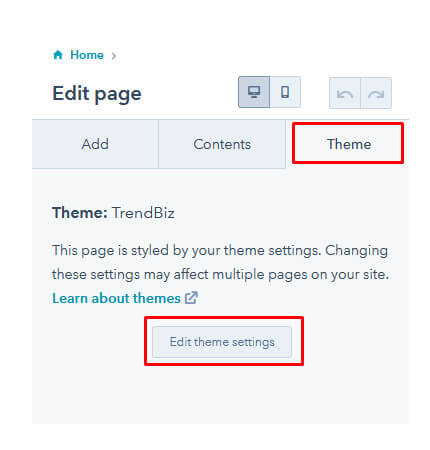
The complete structure is as follows:
Keep in mind that you'll need to click the Publish to ... assets button at the top right corner of the screen only if you'd like to make changes on all pages that created with the theme.
Don't forget to click Apply Changes to let your changes take affect, when needed. You can visit HubSpot Knowledge Base for more information regarding your theme settings.
Visit HubSpot Knowledge BaseTo provide the best experience, MagicalMtas provides continuous support for all of our customers. If you’re facing any issue or if you’ve any query or a presale question please feel free to contact us via our support forum https://magicalmtas.freshdesk.com/. Our developer will help you all the way.